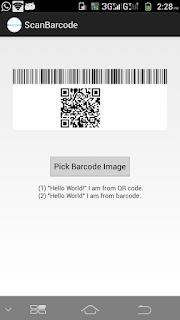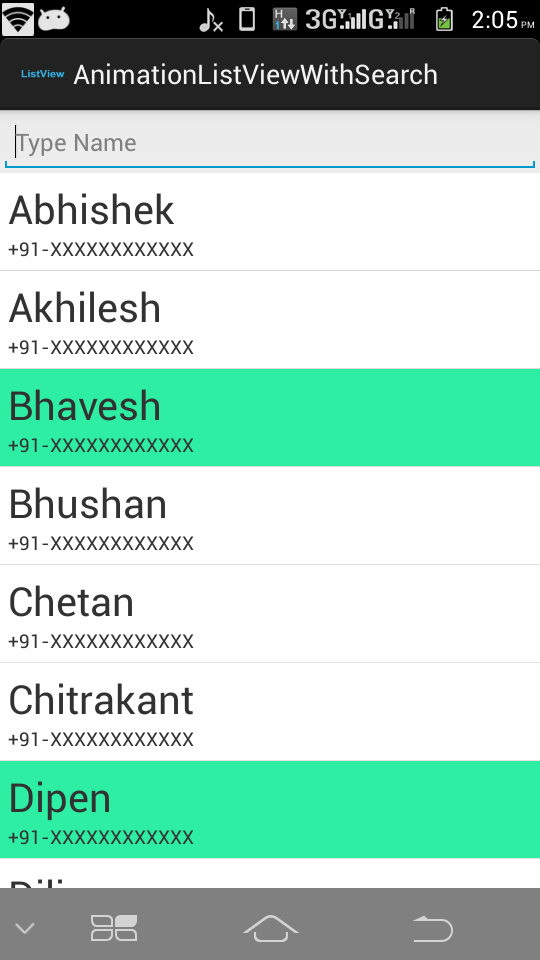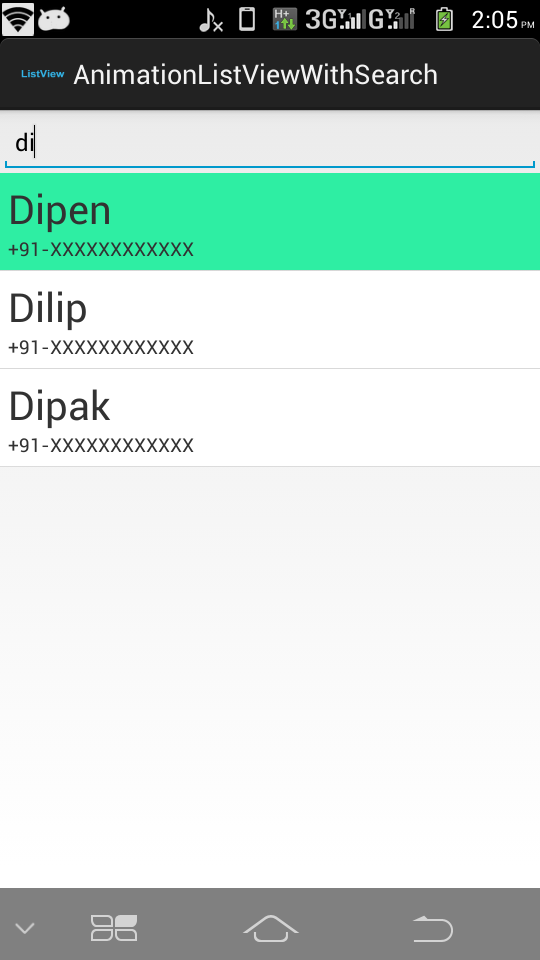Adding a sample to demonstrate how to create AsyncTask replacement with Executor & Handler.
AsyncTask is deprecated and it is suggested to use Kotlin coroutines instead.
https://developer.android.com/reference/android/os/AsyncTask
The other alternative is suggested to use Executor and Handler which is kind of same as using AsyncTask and should be avoided but in case somebody want to use it they can implement it like below.
Executor executor = Executors.newSingleThreadExecutor();
Handler handler = new Handler(Looper.getMainLooper());
//Run any main thread task like launching progress bar
...
executor.execute(() -> {
//Do some background operation here(e.g fetching data from server etc)
...
handler.post(() -> {
//Do some main thread operation like stopping progress bar or updating UI with fecthed data
...
});
});
I have implemented little bit generic way to do the above operation and instead of writing Executors and Handler everytime we can use the below class and also we can specify the response type of doInBackground.
public class CustomAsyncTask<ResponseType> {
private final AsyncTaskCallback<ResponseType> asyncTaskCallback;
private final ExecutorService executor;
private final Handler handler;
interface AsyncTaskCallback<ResponseType> {
//Call it before executing background task
void onPreExecute();
//Execute background thread and call the below method
ResponseType doInBackground();
//Once the background thread finishes call this method on main thread
void onPostExecute(ResponseType result);
}
public CustomAsyncTask(AsyncTaskCallback<ResponseType> asyncTaskCallback) {
this.asyncTaskCallback = asyncTaskCallback;
executor = Executors.newSingleThreadExecutor();
handler = new Handler(Looper.getMainLooper());
}
public void execute() {
//Executing on caller thread(Assuming that user is calling CustomAsyncTask on main thread)
asyncTaskCallback.onPreExecute();
executor.execute(() -> {
//Background work here
ResponseType res = asyncTaskCallback.doInBackground();
//Execute on main thread
handler.post(() -> {
//UI Thread work here
asyncTaskCallback.onPostExecute(res);
});
});
}
}
We can call the above class like below, We can specify the return type while initializing class and it will provide type safety for doInBackground result.
new CustomAsyncTask<String>(new CustomAsyncTask.AsyncTaskCallback<String>() {
@Override
public void onPreExecute() {
}
@Override
public String doInBackground() {
return null;
}
@Override
public void onPostExecute(String result) {
}
}).execute();For more detail please download App source code from below URL: